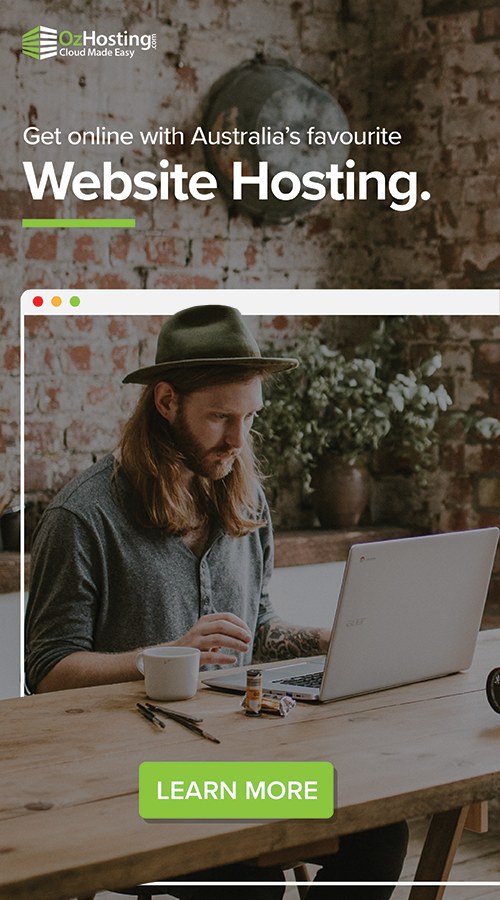The importance of backing up your computer or smartphone to avoid losing important files and information cannot be over-emphasized. Backups are particularly essential in business, where accumulated data is a kind of ‘asset.’
However, when it comes to backups, “it takes a long time for the backup to complete, which is frustrating and a bit tedious …… ‘.
Indeed, it is not uncommon for it to take a considerable amount of time, such as half a day, if there are many files on the computer.
So, in this article, we would like to introduce a solution to make the time it takes to back up even shorter and smoother.
Reasons why backups are not progressing (slow).
Before showing how to reduce the time it takes to back up, this section explains why backups do not go ahead.

For computers
When backing up personal computer data, an external HDD is the most common method. If the backup does not progress quickly, the cause is either (or all) the backup source’s PC side, the backup destination’s external HDD, or the data transfer speed.
For example, the backup may not progress because there is too much data or installed software on the PC side. Conversely, there may need to be more space on the external HDD. Also, the transfer will take longer if the standard cable connecting the PC and the HDD is USB 2.0.
For mobile phones.
As with PCs, it takes longer to back up a smartphone if a lot of data, such as applications and photos, is in use. Also, as with computers, there may be problems with the transfer cable.
iPhone users should also pay attention to the transmission speed when doing an iCloud backup. In some cases, backups may not work well in unstable Wi-Fi environments, such as when the signal from the base station is difficult to reach and weak.

How can I reduce my backup time?
Based on the above causes, some speed-improving measures can be implemented immediately, depending on the type of device being backed up.
When backing up your computer.
In the case of backup to external HDDs (hard disk drives), which are the most common, there are two main speed improvement measures. The first is to make the cable used for transfer compatible with USB 3.0.
USB 3.0 is a new USB standard with improved transfer speeds, which can be more than three times faster than conventional USB 2.0. However, this method requires the “PC, cable, and external HDD” to be compatible with USB 3.0.
The second method is to use specialized file transfer software: speed-up software that specializes in transferring files, rather than the default function of the operating system, can reduce backup times even on older computers that do not support USB 3.0.
When backing up your phone (iPhone).
If a smartphone user uses an iPhone, there are two ways to back up the data: iTunes and iCloud.
When using iTunes, the data on the phone is backed up to a computer or USB memory via a cable. The advantage of this method is that you can also encrypt the data when backing it up. Start by organising the data you are backing up to speed up the process. Delete unused apps, photos, and music data from your phone.
Also, check the cables used for transfer. Even if they look fine, they could be damaged internally, and using third-party wires that are not Apple products can cause errors and problems. It is recommended to use genuine lightning cables. In addition, iTunes should be updated to the latest version.
When using iCloud, the data on your phone is stored in the cloud, so pay attention to the speed and stability of the communication when making backups. A fast Wi-Fi environment is ideal, rather than tethering or mobile data transmission.
You can also select the data you need on your phone to back up if it takes too long to work at a slower speed. Tap Settings, iCloud, Capacity, Manage storage, Backup, and Select data to back up, in that order, to disable backups of files you don’t need to deal with.
When backing up your phone (Android).
If your smartphone is Android, it is linked to Google Drive, which is happily included as a standard backup feature. It is important to note that the free account can store 15 GB of data, but it is only linked to your own Google account.
That includes Gmail, Google Calendar settings, and contacts. If you want to back up music and photo data that is not tied to your account, you can use a dedicated backup app to save it to dropbox or similar, just as you would with a PC backup.
Also, if you are using Google Photos, the upload may be slow, and the backup may not proceed. There are individual differences, but some say it stops in the middle of the process.
To solve this problem, you should also check your communication connection first. Avoid public free Wi-Fi in cafés and convenience stores, as it is unstable and there are security concerns.
If there are no problems with the Wi-Fi environment and the connection is confirmed to be working, the images or videos may be too large to be backed up in the first place.
Photos must have a file size of less than 75 MB and a pixel count of fewer than 100 megapixels, while videos must have a file size of less than 10 GB.
Current status of cloud backup implementation.
As we know, the amount of data to be backed up by a company is enormous. The cost of storing this data in large in-house storage facilities can be considerable. For this reason, cloud backup is attracting attention as an option for storing information regularly and safely.
According to the Telecommunications Usage Trends Survey of 2020 (Ministry of Internal Affairs and Communications), the percentage of companies using cloud services has been increasing year by year, reaching 68.7% in 2020 (39.4% for company-wide use and 29.3% for use in some offices or departments). And 36.5% of cloud services were used for data backup, up from 31.4% in 2020.
Advantages of cloud backup
The most significant advantage of cloud backup is that it is less expensive than installing large storage capacity in-house. This is especially true for small and medium-sized enterprises (SMEs) that can spend little on backups. In addition to the cost, cloud backup does not require you to have your dedicated staff maintain it daily.
Even if you spend a lot of money and human resources to set up your backup, efficiency and reliability are not always guaranteed. This is because technology is constantly evolving, and it takes a lot of effort to keep up with it and keep it up-to-date.
With cloud backup, on the other hand, a specialist provider takes on this burden for you and maintains an up-to-date backup infrastructure, ensuring a high level of reliability and efficiency.
In addition, cloud backup is scalable. One of the attractions of cloud backup is that you can initially set a small amount of data capacity depending on the size of your business and then increase that capacity freely as required.
Disadvantages of cloud backup
On the other hand, one of the disadvantages of cloud backup is that the data is stored via the internet, which can lead to a dedicated line.
This can be dealt with by setting the backup schedule outside working hours or selecting the bandwidth of the ‘Acronis Cloud Backup’ service provided by OzHosting.com so that it does not occupy the line.
However, in any case, as long as the data is transmitted via an internet connection, it may take some time to back up and restore the data, depending on the volume of data.
Key points for choosing cloud backup
Due to the current situation, more and more companies are utilizing cloud backup. However, in the case of cloud backup, the backup speed is highly dependent on the cloud service used, so it is essential to choose the exemplary service.
To choose a service with faster backup speeds, we recommend that you compare the following points!
Backup system
There are three main ways of backing up using the cloud. These are ‘full backup,’ ‘differential backup,’ and ‘incremental backup.’
Each is explained in more detail below.
Server location.
Upload times will differ depending on whether the server is located far away or close by. Although digital, the files are still transferred to the data center where they reside, so a service with servers in the country will still be faster at backing up than a service with servers abroad.
Restrictions during data recovery.
It isn’t very reassuring if it is fast only when backing up but takes a long time to restore. Some services place certain limits on download capacity and speed when restoring data, so check carefully.
Type of backup – Full, Incremental and Differential.
There are several different types of backup, and in the case of ‘Acronis Cloud Backup’ provided by OzHosting.com, you can select the most suitable backup format for your purposes.
By default, only the first backup is a full backup and the second and subsequent backups are incremental. Still, it is possible to change the settings to ‘Always full backup,’ ‘Always incremental backup,’ or ‘Always differential backup.’
Full backup.
It is a complete backup of all the files on your computer. The first time you back up with a usable cloud backup, it is a ‘full backup’ and takes the longest.
Incremental backup.
With Ozhosting.com ‘Acronis Cloud Backup’, you can configure the ‘incremental backup method’ for the second and subsequent backups. This method detects and backs up only files that have been changed or newly created compared to the previous backup. This significantly reduces the backup time compared to a full backup.
Differential backup
In contrast, the ‘differential backup method’ is a method that backs up every file that has been changed or newly created compared to the first backup. It isn’t easy to see the difference between this and the incremental backup method.
Still, differential backup saves data changes to a full backup, so it takes longer than an incremental backup, which only saves data changes to the latest backup.
A feature of cloud backups that can be used is that it is possible to change the setting to retrieve the second and subsequent backups using differential backup.
Conclusion
Backing up often takes time and effort, and getting caught up in the process is easy.
We recommend that you choose a backup method or service that is as stress-free as possible to protect your data properly daily.
With the ‘Acronis Cloud Backup‘ provided by Usable.net, you can easily back up to a dedicated server in Australia with as little as five minutes of simple setup.
Of course, it supports the incremental backup method, which is superior in speed, and there are no speed or capacity restrictions when restoring.
If you’re curious, check it out for yourself!