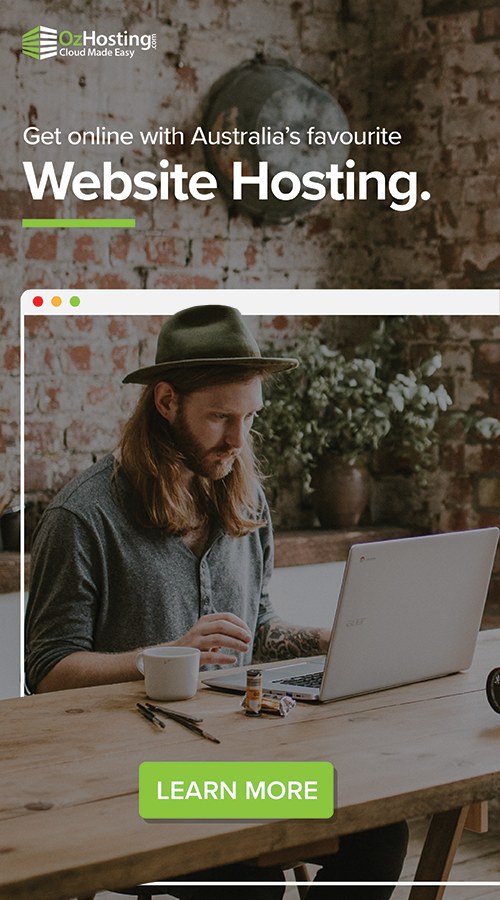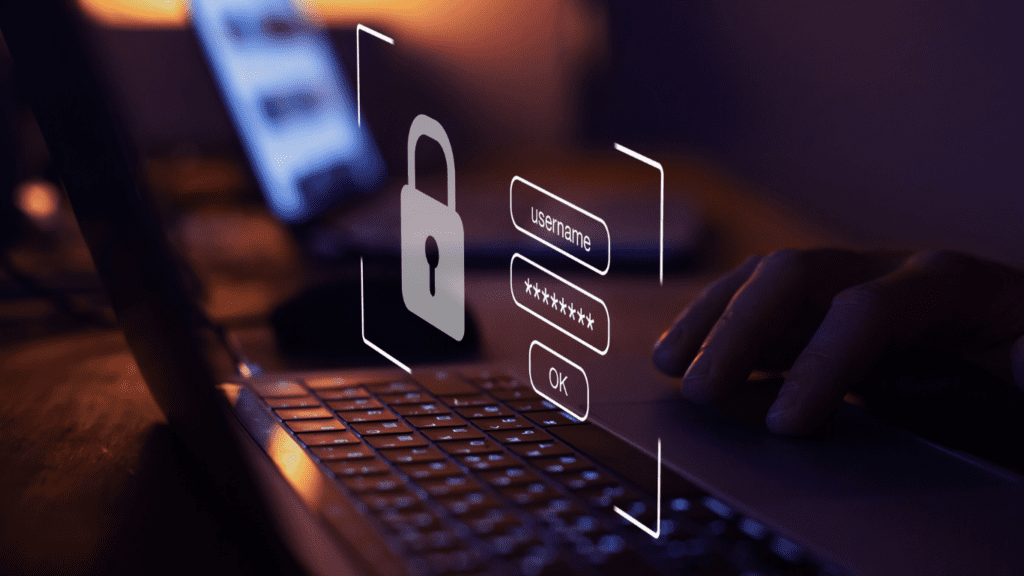
In today’s digital age, securing your online accounts is more crucial than ever. As cyber threats continue to evolve, it’s imperative to implement robust security measures to protect sensitive information. One effective way to enhance the security of your Microsoft 365 account is by setting up multifactor authentication (MFA). This additional layer of security adds an extra step to the login process, making it significantly harder for unauthorized users to gain access. In this guide, we’ll walk you through the steps to set up multifactor authentication for your Microsoft 365 account.
Step 1: Sign in to your Microsoft 365 account
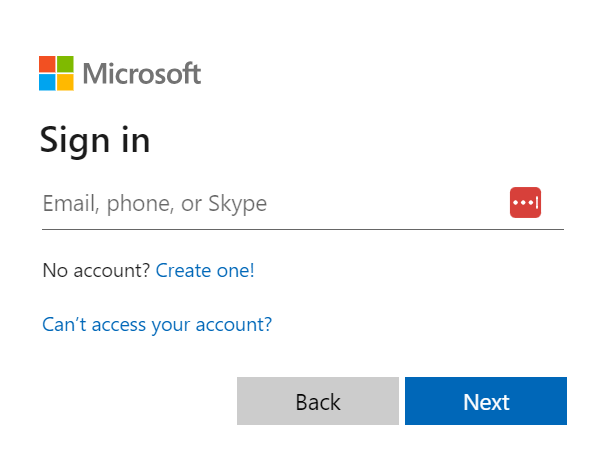
Start by signing in to your Microsoft 365 account using your username and password. Once logged in, navigate to the admin center. If you’re not an admin, contact your IT department or the person responsible for managing your organization’s Microsoft 365 settings.
Step 2: Access the Security & Compliance Center
In the admin center, locate the “Admin Centers” section and click on “Security & Compliance.” This is where you’ll find the necessary tools to manage security settings for your Microsoft 365 environment.
Step 3: Set up Multifactor Authentication
Within the Security & Compliance Center, select “More resources” and find “Multifactor Authentication.” Click on it to access the MFA settings.
Step 4: Select Users
In the Multifactor Authentication page, select the users for whom you want to enable MFA. You can choose individual users or apply changes to multiple users at once.
Step 5: Enable Multifactor Authentication
Once you’ve selected the users, click on “Enable” in the toolbar. This will initiate the process of enabling MFA for the chosen accounts.
Step 6: Data MigrStep 6: Choose Authentication Methodation (If Applicable)
Customize additional settings, such as app passwords, to provide flexibility for users who access Microsoft 365 from older devices or applications that don’t support MFA.
Step 8: Confirm and Save
Review your selections and configurations, ensuring everything is set up according to your organization’s security requirements. Once satisfied, save your changes.
You’ve successfully set up multifactor authentication for your Microsoft 365 account. This extra layer of security significantly reduces the risk of unauthorized access, helping safeguard your organization’s sensitive data. Regularly review and update your security settings to stay ahead of emerging threats and ensure a robust defense against cyber threats.