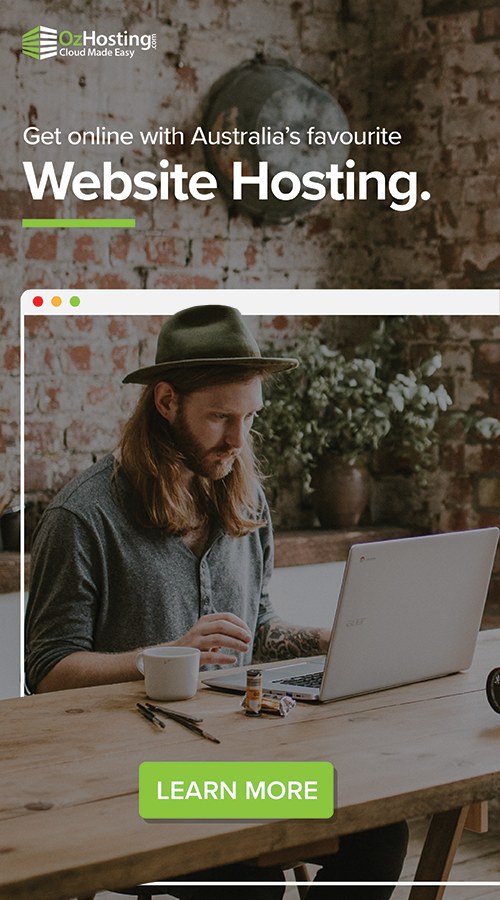Have you experienced the anxiety of potential data loss due to insufficient backup strategies? Or perhaps you’ve felt uneasy about the persistent threat of cyber attacks hovering in the digital realm? Put your worries to rest – Acronis Cyber M365 Cloud backup offers a solution to alleviate these concerns and ensure peace of mind.. Let’s delve into why considering Acronis for Microsoft 365 backup could be a game-changer.
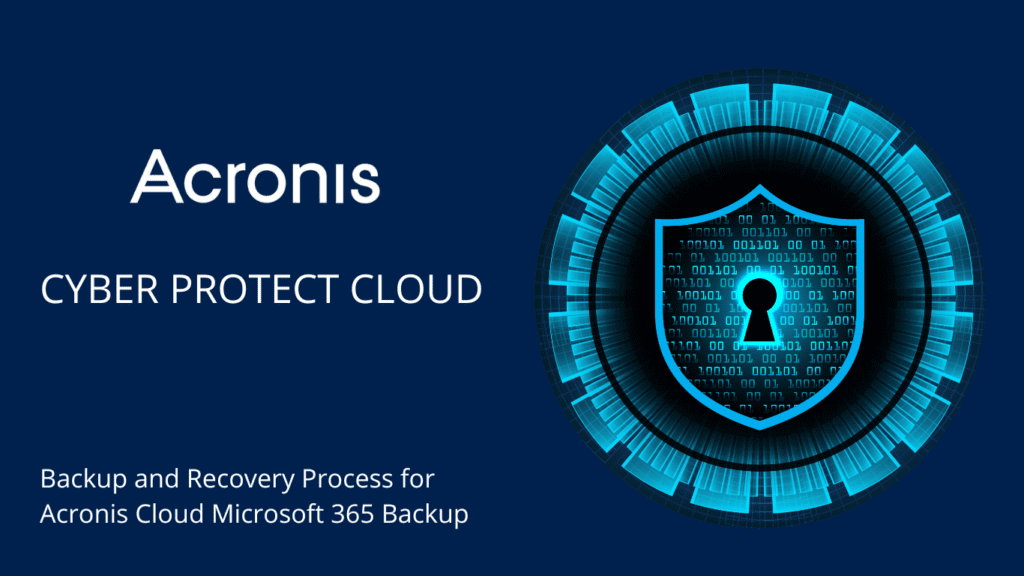
Microsoft 365 provides users with unparalleled accessibility and convenience, allowing seamless access to emails, documents, and collaborative tools from any device, anywhere. However, this convenience comes with inherent risks. Without adequate backup measures in place, users face the looming threat of data loss due to accidental deletion, cyber threats, or service disruptions.
While Microsoft ensures uptime and data accessibility through data replication and geo-redundancy, its primary focus is on maintaining service availability rather than data protection. Users are responsible for safeguarding their data against internal and external threats, including accidental deletions, malware attacks, and ransomware. Implementing robust backup solutions with unlimited storage can help mitigate these risks and ensure the safety and integrity of valuable data assets.
Why should I consider backing up my Microsoft 365 data?
Firstly, it’s common for users to mistake OneDrive for a comprehensive cloud backup solution. However, OneDrive merely syncs copies of your files with the Microsoft cloud. This means that any changes or deletions made to files on your primary device will automatically reflect in your synced OneDrive files. Therefore, if a file is deleted or infected on your main device, those changes will propagate to all synchronized devices.
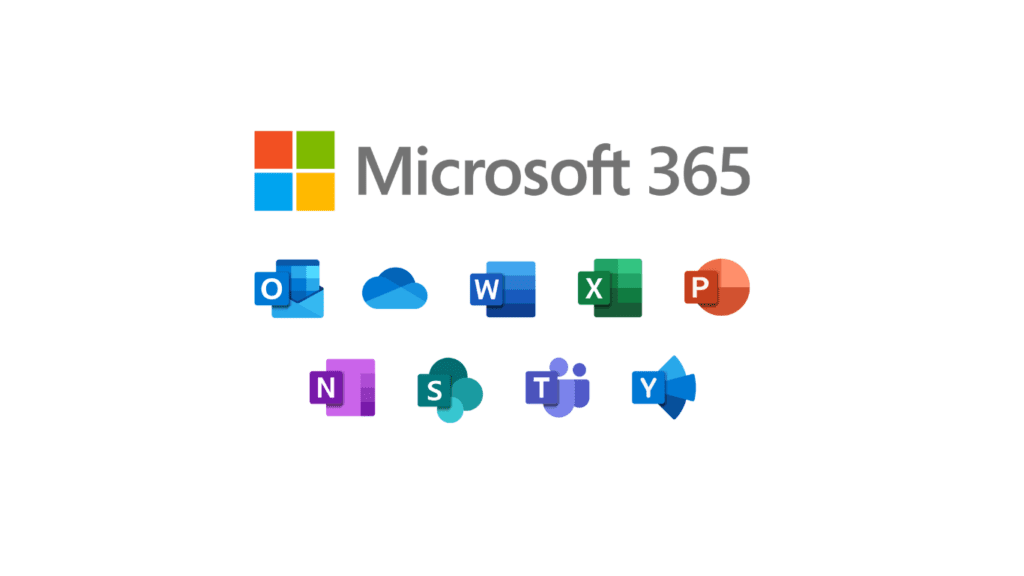
Microsoft service outages can lead to downtime and data loss. Despite being a tech giant, Microsoft is not immune to power surges or service disruptions, which can result from software or hardware failures. During such outages, users may lose access to their data temporarily or permanently until Microsoft resolves the issue. For individuals, downtime may not be a significant inconvenience, but for small business owners, it can translate to financial losses.
Furthermore, permanent deletion in Microsoft 365 is irreversible, which means that without a backup, data lost due to deletion or account removal cannot be recovered. This poses a significant risk, especially considering that account deletion is standard practice for companies and can occur accidentally or maliciously. Implementing comprehensive backup solutions with unlimited storage capacity is essential to mitigate these risks and ensure continuous access to critical data, even in the face of unexpected outages or accidental deletions.
Backup and Recovery Process for Office 365 using Acronis Cyber Protect Cloud
By following these steps, you can effectively safeguard your Office 365 data using Acronis Cyber Protect Cloud, ensuring its availability and integrity in the face of potential threats or disasters. For immediate assistance or further guidance, don’t hesitate to reach out to [email protected].
- Log in to the Cyber Protect portal using your credentials.
- Navigate to the “Devices” section located in the left-hand navigation menu.
- In the “Devices” section, you will find two subsections: “Acronis Offer for Local” and “Cloud to Cloud Agent.”
- a. The “Local Agent” is capable of Exchange backup but only to a local repository.
- b. The “Microsoft Office 365 Cloud to Cloud Agent” is capable of cloud to cloud backup. It doesn’t provide a local repository but allows backup from Exchange to SharePoint Online and OneDrive.
- Access your Office 365 account and click on the backup button to initiate the backup process.
- Create a new backup plan by selecting the desired options.
- Choose what to back up from options such as Office 365 mailbox and OneDrive.
- Select where to back up, considering the limitations of the cloud to cloud system, such as backup frequency (once per day) and retention period.
- Customize backup settings, including the retention period, frequency of cleanup, archiving of email boxes, and encryption preferences.
- Return to the recovery section to initiate the recovery process.
Backed up using One Drive
- Select individual folders or the entire folder for recovery. Multiple selections are also possible.
- Click on the recover button to restore files to the original device or to any designated recipient.
Backed up using Exchange Account Backups
- Recover the entire mailbox for the original user or for any user within the same or different groups.
- Recover email messages by sending them as emails to recipients or by directly recovering them. Options include selecting the sender and adding a message.
Backed up using Sharepoint
- Do the same process by selecting libraries, folders, or files for recovery
- Execute the recovery process according to the chosen recovery options, ensuring the successful restoration of data from Office 365.
This process ensures efficient backup and recovery of Office 365 data using Acronis Cyber Protect Cloud, allowing for comprehensive protection and restoration of critical information. You can contact [email protected] for immediate assistance
Key Features for Acronis Microsoft 365 Backup
- Data Backed Up: Acronis ensures comprehensive backup of all your crucial Microsoft 365 data, including emails, documents, and collaborative content.
- Granular Point-In-Time Recovery: Restore your data to specific points in time, giving you ultimate control over your backups and ensuring data integrity.
- Search Through Backup: Easily search and retrieve files from your backup, saving valuable time and effort in data recovery efforts.
- Cross-User & Organization Recovery: Effortlessly recover data for multiple users or entire organizations, streamlining the recovery process and minimizing downtime.
- Restore to Custom Folder via Live Browsing: Restore your data to custom folders using live browsing, ensuring flexibility in data restoration and organization.
- Preview Email Content: Get a sneak peek into your email content before restoring, allowing you to make informed decisions and avoid unnecessary restores.
- Download from Backup: Retrieve files directly from your backup for immediate access and use, minimizing downtime and ensuring seamless productivity.
- Send Email from Backup: Stay productive by sending emails directly from your backup, ensuring uninterrupted communication during recovery operations.
Conclusion
In conclusion, Acronis Cyber Protect Cloud offers a robust solution for Office 365 backup and recovery, simplifying the process and providing peace of mind knowing that your critical data is safe and secure. With its intuitive interface and comprehensive features, including unlimited storage capacity, it’s the ideal choice for businesses looking to protect their Office 365 environment against data loss and downtime.
Get in touch with our team to discuss your options – [email protected]